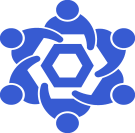Optimism RPC endpoint
From Chainlink Community Wiki
Optimism RPC endpoint detailsThis is a general guide on deploying an Optimism RPC endpoint for your Chainlink Node(s).Official Optimism Docs are available here |
NOTE
Optimism RPC endpoints:
You Chainlink node has two connections methods. Websocket and HTTP.
As these can vary between networks, the default values for an Arbitrum node are:
Websocket ws://<your_ip_address>:9546
HTTPhttp://<your_ip_address>:9545
Install Docker-CE & docker-compose
Install dependencies first.
sudo apt update && sudo apt upgrade && sudo apt-get install -y apt-transport-https ca-certificates curl gnupg2 software-properties-common
Now, we'll need to get our aptitude sources updated to include the Docker-CE repository.
Now, we'll need to get our aptitude sources updated to include the Docker-CE repository.
These commands must be run as root.
sudo su
curl -fsSL https://download.docker.com/linux/debian/gpg | apt-key add -
add-apt-repository "deb [arch=amd64] https://download.docker.com/linux/debian $(lsb_release -cs) stable"Once we have added the repo and the necessary key, we want to exit the root user.
exit
Once we have added the repo and the necessary key, we want to exit the root user.
exit
NOTE
$ if you're a non-root user. If you're in an elevated (root) TTY session, your shell prompt will display a #
Since we've modified our aptitude sources, we'll need to update them before we can install docker-ce
sudo apt update && sudo apt install docker-ce
Now that we have Docker-CE installed, we'll need to add our user to the docker group.
Now that we have Docker-CE installed, we'll need to add our user to the docker group.
(The prevents us from having to run docker commands with elevated (root) permissions)
sudo usermod -aG docker $USER
Lastly, we'll install docker-compose
sudo curl -L "https://github.com/docker/compose/releases/download/1.29.2/docker-compose-$(uname -s)-$(uname -m)" -o /usr/local/bin/docker-compose
Next, we'll get our Optimism node deployed and synced.
Deploy Optimism RPC Node
With docker and docker-compose installed, we're good to get our Optimism Node deployed.
First, we'll clone the Optimism repository.
git clone https://github.com/ethereum-optimism/optimism.git
Change directory into the optimism/infra/op-replica/docker-compose
cd optimism/infra/op-replica/docker-compose
Copy the example example environment file to one that we will use.
cp default-mainnet.env .env
With a copy of the default values, let's edit the new .env file to the desired values
nano .env
An example .env file is provided below:
Be sure to change <http://your_eth_rpc:8545> to your desired Ethereum Mainnet RPC endpoint.
For example, if you wanted to use a local RPC endpoint at IP address 10.10.10.111, you'd adjust that line from <http://your_eth_rpc:8545> to http://10.10.10.111:8545
COMPOSE_FILE=replica.yml:replica-shared.yml:replica-toml.yml ETH_NETWORK=mainnet DATA_TRANSPORT_LAYER__L1_RPC_ENDPOINT=<http://your_eth_rpc:8545> DATA_TRANSPORT_LAYER__L2_RPC_ENDPOINT=https://mainnet.optimism.io REPLICA_HEALTHCHECK__ETH_NETWORK_RPC_PROVIDER=https://mainnet.optimism.io SEQUENCER_CLIENT_HTTP=https://mainnet.optimism.io SHARED_ENV_PATH=./kustomize/replica/envs/mainnet GCMODE=archive L2GETH_IMAGE_TAG=0.5.12 L2GETH_HTTP_PORT=9991 L2GETH_WS_PORT=9992 DTL_IMAGE_TAG=0.5.18 DTL_PORT=7878 GETH_INIT_SCRIPT=check-for-chaindata-berlin.sh RESTART=unless-stopped
Now that we've made the necessary changes to the environment file, we can go ahead and start the containers.
docker-compose up -d
Check Status of Optimism Node Service
We can check the status of our node by checking the logs in the replica-healthcheck container
docker-compose logs -f replica-healthcheck