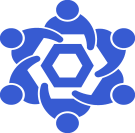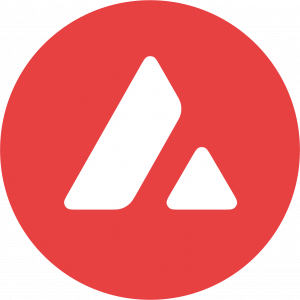Avalanche RPC endpoint
From Chainlink Community Wiki
This is a general guide on deploying an Avalanche RPC endpoint for your Chainlink Node(s).
Official Avalanche Docs are available here
Note: This document assumes base operating system is Debian 10
Avalanche RPC Endpoints:
- Websocket
ws://<your_ip_address>:9650/ext/bc/C/ws
- HTTP
http://<your_ip_address>:9650/ext/bc/C/rpc
Install Dependencies
Before we can get our Avalanche node running, we need to install some necessary software.
we'll install some packages that we'll need or will at least be handy to have.
sudo apt install -y git curl wget jq node-ws telnet traceroute
Install Go
Navigate to the official Go download page at go.dev/doc/install, and copy the link address for the download button.
Once you have the link, we'll use wget to download it.
Please remember that the below examples have <version> in lieu of the release that was applicable at the time of writing
wget https://go.dev/dl/go<version>.linux-amd64.tar.gz
This will download the tarball, which we will see is named go<version>.linux-amd64.tar.gz.
To start, we'll want to extract the tarball
tar xvf go<version>.linux-amd64.tar.gz
Now that the packages has been extracted, we should have a new directory named, go
We'll adjust permissions on the directory, then relocate it to out /usr/local/ directory.
sudo chown -R root:root ./go
sudo mv go /usr/local/
And then, we'll modify our ~/.profile file and then force a reload of it.
nano ~/.profile
We'll want to add the following to the bottom of the ~/.profile file
export GOPATH=$HOME/go
export PATH=$PATH:/usr/local/go/bin:$GOPATH/bin
Once those lines have been added to our profile, we need to force our TTY session to load it.
source ~/.profile
We'll know all is well when we check to see the path to the command and check to see what version of Go we have installed
which go
You should get /usr/local/go/bin/go as the path to the command
go version
We should see the newly installed verison, go version go<version> linux/amd64
Download & Install Avalanche Node Software
First, we'll need to clone the avalanche-go respository
git clone git@github.com:ava-labs/avalanchego.git
Once cloned, we'll change directories into the newly downloaded avalanche-go directory
cd avalanche-go
Then, we'll run the provided script to build the necessary pacakges
bash ./scripts/build.sh
Once the script is finished running, we can check to confirm the binary is correct but checking the version
./avalanche-go/build/avalanchego --version
You should see the installed version of the avalanchego software, avalanche/<version> [database=v<version>, commit=<commit_hash>]
Lastly, we'll create a directory for our Avalanche logs and blockchain data
mkdir -p ~/.avalanche/logs && mkdir ~/.avalanche/db
Once we've tested and confirmed the operation of the binary, we will create a service for the avalanchego binary.
Create Avalanche Node Service
Create a new service file for your avalanche node.
sudo nano /etc/systemd/system/avax-node.service
Copy and paste the below into the new file, modifying the necessary values
We'll want to update the <username> and <your_public_ip> to your correct values.
If you don't know your public IP, you can get it without leaving the command line with a simple curl command
Example Contents for your .service file are below:
curl icanhazip.com
Example contents of your .service file is below
[Unit] Description=Avalanche RPC Node After=network.target auditd.service Wants=network.target [Service] Type=simple User=<username> WorkingDirectory=/home/<username>/.avalanchego/ TimeoutStartSec=0 TimeoutStopSec=120 ExecStart=/home/<username>/avalanchego/build/avalanchego \ --network-id=mainnet \ --public-ip=<your_public_ip> \ --db-dir /home/<username>/.avalanchego/db \ --http-host 0.0.0.0 \ --log-level Warn \ --log-dir /home/<username>/.avalanchego/logs Restart=always RestartSec=20s [Install] WantedBy=multi-user.target RequiredBy=swarm.service Alias=avax-node.service
Save the file and exit.
Start Avalanche Node Service
Once we have the service file created, we can start it with a simple command, but first, we'll reload our daemons to be sure that it detects the newly created service file.
sudo systemctl daemon-reload
Then,
sudo systemctl start avax-node.service
Check Status of Avalanche Node Service
We can check the status of the service itself by checking the system logs for the specific service
sudo journalctl -u avax-node.service
If we want to check the status/state of the endpoints sync, we can simply query the RPC endpoint to see if the node is bootstrapped.
#!/bin/bash
curl -s -X POST --data '{
"jsonrpc":"2.0",
"id" :1,
"method" :"info.isBootstrapped",
"params": {
"chain":"X"
}
}' -H 'content-type:application/json;' 127.0.0.1:9650/ext/info | jq -r .result
If you want to save the above as a bash script, you can run it whenever you like to see if the node is synced.