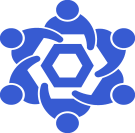Node Management Index: Difference between revisions
From Chainlink Community Wiki
No edit summary |
No edit summary |
||
| Line 71: | Line 71: | ||
In the below example, we will be exporting an Ethereum mainnet private key. | In the below example, we will be exporting an Ethereum mainnet private key. | ||
# List our keys to identify which one(s) we wish to export. chainlink keys eth list | # List our keys to identify which one(s) we wish to export. <code>chainlink keys eth list</code> | ||
# Create a file containing our password used to encrypt the exported password. echo "$YOURPASSWORD" > passwordFile | # Create a file containing our password used to encrypt the exported password. <code>echo "$YOURPASSWORD" > passwordFile</code> | ||
# Export our password. chainlink keys eth export $0xKEY_ADDRESS --newpassword passwordFile --output $NAME_FOR_PRIAVTEKEY_FILE | # Export our password. <code>chainlink keys eth export $0xKEY_ADDRESS --newpassword passwordFile --output $NAME_FOR_PRIAVTEKEY_FILE</code> | ||
# Copy the private key file to our host. docker cp $CONTAINER_NAME:/chainlink/$NAMEFOR_PRIVATEKEY_FILE /host/path/target | # Copy the private key file to our host. <code>docker cp $CONTAINER_NAME:/chainlink/$NAMEFOR_PRIVATEKEY_FILE /host/path/target</code> | ||
Now that the file is on your Docker host, you can scp it somewhere else, or whatever you'd like to do with it. | Now that the file is on your Docker host, you can scp it somewhere else, or whatever you'd like to do with it. | ||
Revision as of 16:09, 20 May 2022
Chainlink Node Management Index
This page is an index of the various docs and guides hosted on this site that will help manage and maintain a Chainlink Node. Please feel free to contact us with suggestions or if you'd like to contribute.
Accessing Chianlink Node CLI
Many of the tasks on this page require you to have access to the Chianlink Node's CLI.
To access the CLI, you must attach to your Chainlink container's bash tty session
docker exec -it $CONTAINER_NAME /bin/bash
Once connected, for the majority of the tasks you will want to accompish, you'll need to authenticate via your API credentials (the same credentials you use to access the web UI)
chainlink admin login
Now that you've authenticated with your API credentials, we can accomplish some more nuanced tasks that are not available via the web UI.
Chainlink Node Private Key Management
Where to Find Your Key(s)
- The command you want to run will vary based on the type of keys you're looking for
- CSA keys
chainlink keys csa list
- Ethereum/EVM keys
chainlink keys eth list
- OCR keys
chainlink keys ocr list
- OCR 2 keys
chainlink keys ocr2 list
- P2P keys
chainlink keys p2p list
- Solana keys
chainlink keys solana list
- Terra keys
chainlink keys terra list
- VRK keys
chainlink keys vrf list
- CSA keys
Generate New Key(s)
- This command will vary based on which key's you're creating
- CSA keys
chainlink keys csa create
- Ethereum/EVM keys
chainlink keys eth create --evmChainID 1
- OCR keys
chainlink keys ocr create
- OCR 2 keys
chainlink keys ocr2 create
- P2P keys
chainlink keys p2p create
- Solana keys
chainlink keys solana create
- Terra keys
chainlink keys terra create
- VRK keys
chainlink keys vrf create
- CSA keys
Exporting Your Private Keys
If you'd like to export your private keys, the following steps will provide you with directions and examples
While connected to, and authenticated with, the Chainlink CLI, we will want to:
- List our keys to identify which one(s) we wish to export.
- Create a file containing our password used to encrypt the exported password.
- Export our password.
- Copy the private key file to our host.
In the below example, we will be exporting an Ethereum mainnet private key.
- List our keys to identify which one(s) we wish to export.
chainlink keys eth list - Create a file containing our password used to encrypt the exported password.
echo "$YOURPASSWORD" > passwordFile - Export our password.
chainlink keys eth export $0xKEY_ADDRESS --newpassword passwordFile --output $NAME_FOR_PRIAVTEKEY_FILE - Copy the private key file to our host.
docker cp $CONTAINER_NAME:/chainlink/$NAMEFOR_PRIVATEKEY_FILE /host/path/target
Now that the file is on your Docker host, you can scp it somewhere else, or whatever you'd like to do with it.
Importing/Replacing Your Private Keys
In some situations, you may find yourself in need of importing your own keys, or perhaps you've gotten a borked node and want to export your old keys and import them into a newly built Chainlink node.
Whatever your situation, the steps below will assist
Key Format
In order for your keys to be accepted for use in the Chainlink node, they must be in the proper, single line, json format.
An example is shown below:
{"address":"bdcfbbd9da176e233d5a8d9a77905c2853bf10a9","crypto":{"cipher":"aes-128-ctr","ciphertext":"69ecad9449d479b7c2dc7eac19131da1af9bb64347d33e5b3bff314c7a3710f9","cipherparams":{"iv":"dd4535b11fa85e25fe0b9d4f2889aa66"},"kdf":"scrypt","kdfparams":{"dklen":32,"n":262144,"p":1,"r":8,"salt":"4be7fad8f62c395bbb7457e1e398f37a346f36df6673c377dd91d0efe201821f"},"mac":"9a7c8461b60b98d16376e665b290aecf75620d8276799fbe75045dbbf2b3bdd8"},"id":"bdcfbbd9-da17-6e23-3d5a-8d9a77905c28","version":3}