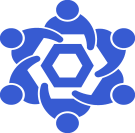Gnosis RPC endpoint: Difference between revisions
From Chainlink Community Wiki
(Created page with "left|thumb == This is a general guide on deploying an Fantom RPC endpoint for your Chainlink Node(s). == [https://github.com/Fantom-foundation/go-opera#readme Official Fantom Docs are available here] {{:Box-round|title=NOTE|This document assumes base operating system is Debian 10}} == Fantom RPC Endpoints: == * Websocket ** <code>ws://<your_ip_address>:8546</code> * HTTP ** <code>http://<your_ip_address>:8545</code> == Install Dependencies...") |
No edit summary |
||
| (3 intermediate revisions by the same user not shown) | |||
| Line 1: | Line 1: | ||
[[File: | == [[File:GnosisXDaiLogo.png|frameless|45x45px]]This is a general guide on deploying an Gnosis/ xDai RPC endpoint for your Chainlink Node(s). == | ||
[https://github.com/openethereum/openethereum Official xDai/Gnosis Docs are available here] | |||
[https://github.com/ | |||
{{:Box-round|title=NOTE|This document assumes base operating system is Debian 10}} | {{:Box-round|title=NOTE|This document assumes base operating system is Debian 10}} | ||
== | == Gnosis/xDai RPC Endpoints: == | ||
* Websocket | * Websocket | ||
| Line 20: | Line 18: | ||
we'll install some packages that we'll need or will at least be handy to have. | we'll install some packages that we'll need or will at least be handy to have. | ||
<code>sudo apt install -y git curl wget jq node-ws telnet traceroute</code> | <code>sudo apt install -y git curl wget jq node-ws telnet traceroute build-essential cmake libudev-dev</code> | ||
=== Install Go === | === Install Go === | ||
| Line 75: | Line 73: | ||
== Download & Install | == Download & Install Gnosis/xDai Node Software == | ||
First we'll need to clone the | First we'll need to clone the openethereum repository | ||
<code>mkdir ~/xdai</code> | |||
<code>cd ~/xdai</code> | |||
<code>git clone <nowiki>https://github.com/ | <code>git clone <nowiki>https://github.com/openethereum/openethereum.git</nowiki></code> | ||
<code>cd | Once cloned, we'll change directories into the newly downloaded openethereum directory | ||
<code>cd openethereum</code> | |||
Then, we'll compile the necessary binary | Then, we'll compile the necessary binary | ||
<code> | <code>cargo build --release --features final</code> | ||
We can check to confirm the operation of the binary by checking the verison | We can check to confirm the operation of the binary by checking the verison | ||
<code>./ | <code>./target/release/openethereum --version</code> | ||
== Create | == Create Gnosis/xDai Node Service == | ||
Create a new service file for your | Create a new service file for your xDai node. | ||
<code>sudo nano /etc/systemd/system/ | <code>sudo nano /etc/systemd/system/xdai-node.service</code> | ||
| Line 106: | Line 109: | ||
We'll want to update the <username> to your correct value. | We'll want to update the <username> to your correct value. | ||
<pre style="white-space:pre-wrap; width:100%; border:1px solid lightgrey; background:black; color:white;">[Unit] | <pre style="white-space:pre-wrap; width:100%; border:1px solid lightgrey; background:black; color:white;">[Unit] | ||
Description=OpenEthereum Daemon for xDai/Gnosis Chain | |||
After=network.target auditd.service | |||
Wants=network.target | |||
[Service] | |||
Type=simple | |||
User=<username> | |||
WorkingDirectory=/home/<username>/xdai/ | |||
TimeoutStartSec=0 | |||
TimeoutStopSec=120 | |||
ExecStart=sh /home/<username>/xdai/openethereum/target/release/openethereum \ | |||
--chain xdai \ | |||
--jsonrpc-port=8545 \ | |||
--jsonrpc-cors=all \ | |||
--jsonrpc-interface=all \ | |||
--jsonrpc-hosts=all \ | |||
--jsonrpc-apis=all \ | |||
--ws-interface=all \ | |||
--ws-apis=all \ | |||
--ws-origins=all \ | |||
--ws-hosts=all \ | |||
--ws-max-connections=10 \ | |||
--max-peers=100 | |||
KillSignal=SIGTERM | |||
TimeoutStopSec=300 | |||
Restart=always | |||
RestartSec=20s | |||
[Install] | |||
WantedBy=multi-user.target | |||
RequiredBy=swarm.service | |||
Alias=xdai-node.service</pre> | |||
== Start | == Start Gnosis/xDai Node Service == | ||
Once we have the service file created, we can start it with a simple command, but first, we'll reload our daemons to be sure that it detects the newly created service file. | Once we have the service file created, we can start it with a simple command, but first, we'll reload our daemons to be sure that it detects the newly created service file. | ||
| Line 144: | Line 151: | ||
Then, | Then, | ||
<code>sudo systemctl start | <code>sudo systemctl start xdai-node.service</code> | ||
== Check Status of | == Check Status of Gnosis/xDai Node Service == | ||
We can check the status of the service itself by checking the system logs for the specific service | We can check the status of the service itself by checking the system logs for the specific service | ||
<code>sudo journalctl -u | <code>sudo journalctl -u xdai-node.service</code> | ||
If we want to check the status/state of the endpoints sync, we can simply query the RPC endpoint to see what the block height is, and compare that against the explorer. | If we want to check the status/state of the endpoints sync, we can simply query the RPC endpoint to see what the block height is, and compare that against the explorer. | ||
Here's a simple bash script that does exactly that. | Here's a simple bash script that does exactly that.<pre style="white-space:pre-wrap; width:100%; border:1px solid lightgrey; background:black; color:white;">#!/bin/bash | ||
# blue foreground | |||
blue_fg=$(tput setaf 6) | |||
# reset to default | |||
reset=$(tput sgr0) | |||
# SET VARS | |||
XDAI_BLOCK_HEIGHT=$(curl -s -H "Content-Type: application/json" http://localhost:8545 -d '{"jsonrpc": "2.0", "id": 123, "method": "eth_blockNumber"}' | jq -r .result) | |||
XDAISCAN_BLOCK_HEIGHT=$(curl -sb -H "Accept: application/json" "https://blockscout.com/xdai/mainnet/api?module=block&action=eth_block_number" | jq -r .result) | |||
'' | PEER_COUNT=$(curl -s -H "Content-Type: application/json" http://localhost:8545 -d '{"jsonrpc":"2.0","method":"net_peerCount","params":[],"id":74}' | jq -r .result) | ||
IS_SYNCING=$(curl -s -H "Content-Type: application/json" http://localhost:8545 -d '{"jsonrpc": "2.0", "id": 123, "method": "eth_syncing"}' | jq .) | |||
echo "----------------------" | |||
echo "RPC Node Current Block: ${blue_fg}$((XDAI_CURRENT_BLOCK))${reset}" | |||
echo "" | |||
echo "XDAI Scan block height: ${blue_fg}$((XDAISCAN_BLOCK_HEIGHT))${reset}" | |||
echo "Current peer count: ${blue_fg}$((PEER_COUNT))${reset}" | |||
VAR1=$(curl -s -H "Content-Type: application/json" <nowiki>http://localhost:18545</nowiki> -d '{"jsonrpc": "2.0", "id": 123, "method": "eth_syncing"}' | jq .result) | |||
VAR2="false" | |||
if [ "$VAR1" = "$VAR2" ]; then | |||
echo "Sync Status: ${blue_fg}Node is synced.${reset}" | echo "Sync Status: ${blue_fg}Node is synced.${reset}" | ||
else | |||
echo "${blue_fg}Node is ${yellow_fg}NOT${blue_fg} synced.${reset}" | echo "${blue_fg}Node is ${yellow_fg}NOT${blue_fg} synced.${reset}" | ||
fi</pre> | |||
Latest revision as of 15:57, 11 April 2022
 This is a general guide on deploying an Gnosis/ xDai RPC endpoint for your Chainlink Node(s).
This is a general guide on deploying an Gnosis/ xDai RPC endpoint for your Chainlink Node(s).
Official xDai/Gnosis Docs are available here
NOTE
Gnosis/xDai RPC Endpoints:
- Websocket
ws://<your_ip_address>:8546
- HTTP
http://<your_ip_address>:8545
Install Dependencies
Before we can get our Fantom node running, we need to install some necessary software.
we'll install some packages that we'll need or will at least be handy to have.
sudo apt install -y git curl wget jq node-ws telnet traceroute build-essential cmake libudev-dev
Install Go
Navigate to the official Go download page at go.dev/doc/install, and copy the link address for the download button.
Once you have the link, we'll use wget to download it.
Please remember that the below examples have <version> in lieu of the release that was applicable at the time of writing
wget https://go.dev/dl/go<version>.linux-amd64.tar.gz
This will download the tarball, which we will see is named go<version>.linux-amd64.tar.gz.
To start, we'll want to extract the tarball
tar xvf go<version>.linux-amd64.tar.gz
Now that the packages has been extracted, we should have a new directory named, go
We'll adjust permissions on the directory, then relocate it to out /usr/local/ directory.
sudo chown -R root:root ./go
sudo mv go /usr/local/
And then, we'll modify our ~/.profile file and then force a reload of it.
nano ~/.profile
We'll want to add the following to the bottom of the ~/.profile file
export GOPATH=$HOME/go export PATH=$PATH:/usr/local/go/bin:$GOPATH/bin
Once those lines have been added to our profile, we need to force our TTY session to load it.
source ~/.profile
We'll know all is well when we check to see the path to the command and check to see what version of Go we have installed
which go
You should get /usr/local/go/bin/go as the path to the command
go version
We should see the newly installed verison, go version go<version> linux/amd64
Download & Install Gnosis/xDai Node Software
First we'll need to clone the openethereum repository
mkdir ~/xdai
cd ~/xdai
git clone https://github.com/openethereum/openethereum.git
Once cloned, we'll change directories into the newly downloaded openethereum directory
cd openethereum
Then, we'll compile the necessary binary
cargo build --release --features final
We can check to confirm the operation of the binary by checking the verison
./target/release/openethereum --version
Create Gnosis/xDai Node Service
Create a new service file for your xDai node.
sudo nano /etc/systemd/system/xdai-node.service
Copy and paste the below into the new file, modifying the necessary values
We'll want to update the <username> to your correct value.
[Unit] Description=OpenEthereum Daemon for xDai/Gnosis Chain After=network.target auditd.service Wants=network.target [Service] Type=simple User=<username> WorkingDirectory=/home/<username>/xdai/ TimeoutStartSec=0 TimeoutStopSec=120 ExecStart=sh /home/<username>/xdai/openethereum/target/release/openethereum \ --chain xdai \ --jsonrpc-port=8545 \ --jsonrpc-cors=all \ --jsonrpc-interface=all \ --jsonrpc-hosts=all \ --jsonrpc-apis=all \ --ws-interface=all \ --ws-apis=all \ --ws-origins=all \ --ws-hosts=all \ --ws-max-connections=10 \ --max-peers=100 KillSignal=SIGTERM TimeoutStopSec=300 Restart=always RestartSec=20s [Install] WantedBy=multi-user.target RequiredBy=swarm.service Alias=xdai-node.service
Start Gnosis/xDai Node Service
Once we have the service file created, we can start it with a simple command, but first, we'll reload our daemons to be sure that it detects the newly created service file.
sudo systemctl daemon-reload
Then,
sudo systemctl start xdai-node.service
Check Status of Gnosis/xDai Node Service
We can check the status of the service itself by checking the system logs for the specific service
sudo journalctl -u xdai-node.service
If we want to check the status/state of the endpoints sync, we can simply query the RPC endpoint to see what the block height is, and compare that against the explorer.
Here's a simple bash script that does exactly that.
#!/bin/bash
# blue foreground
blue_fg=$(tput setaf 6)
# reset to default
reset=$(tput sgr0)
# SET VARS
XDAI_BLOCK_HEIGHT=$(curl -s -H "Content-Type: application/json" http://localhost:8545 -d '{"jsonrpc": "2.0", "id": 123, "method": "eth_blockNumber"}' | jq -r .result)
XDAISCAN_BLOCK_HEIGHT=$(curl -sb -H "Accept: application/json" "https://blockscout.com/xdai/mainnet/api?module=block&action=eth_block_number" | jq -r .result)
PEER_COUNT=$(curl -s -H "Content-Type: application/json" http://localhost:8545 -d '{"jsonrpc":"2.0","method":"net_peerCount","params":[],"id":74}' | jq -r .result)
IS_SYNCING=$(curl -s -H "Content-Type: application/json" http://localhost:8545 -d '{"jsonrpc": "2.0", "id": 123, "method": "eth_syncing"}' | jq .)
echo "----------------------"
echo "RPC Node Current Block: ${blue_fg}$((XDAI_CURRENT_BLOCK))${reset}"
echo ""
echo "XDAI Scan block height: ${blue_fg}$((XDAISCAN_BLOCK_HEIGHT))${reset}"
echo "Current peer count: ${blue_fg}$((PEER_COUNT))${reset}"
VAR1=$(curl -s -H "Content-Type: application/json" http://localhost:18545 -d '{"jsonrpc": "2.0", "id": 123, "method": "eth_syncing"}' | jq .result)
VAR2="false"
if [ "$VAR1" = "$VAR2" ]; then
echo "Sync Status: ${blue_fg}Node is synced.${reset}"
else
echo "${blue_fg}Node is ${yellow_fg}NOT${blue_fg} synced.${reset}"
fi